Menu Editing in LXQt
[Updated] Although there is no complete GUI menu editor some basic things can be easily achieved - let’s see how.
Create a menu entry
To create a new menu entry open the hidden directory .local in your home, open share and then
applications. In the case the applications directory should not be present create it and maybe bookmark it too for an easier access later. Then open Tools > Create Launcher.
In this example we’ll create a menu entry to launch Firefox with a different profile:
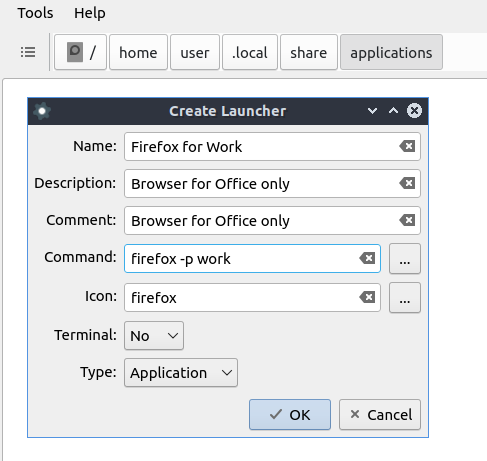
By default all entries created this way are displayed in the menu under “Other”- if you like to show it under a given category open
the created .desktop file with a text editor and add a line, in this case it should be Categories=Network;WebBrowser;.
Note: in LXQt 1.2.0 the “Create launcher” utility has got a help button and the categories can now be set too:
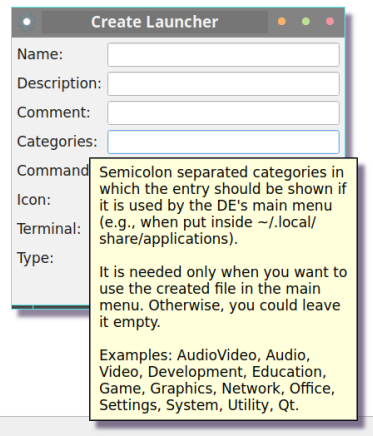
Hide a menu entry
If you like to hide an entry open “Applications” in PcManFM-Qt’s left pane and copy the entry to your local applications directory. Here we are going to hide “Hibernate” from the “Leave” Menu.
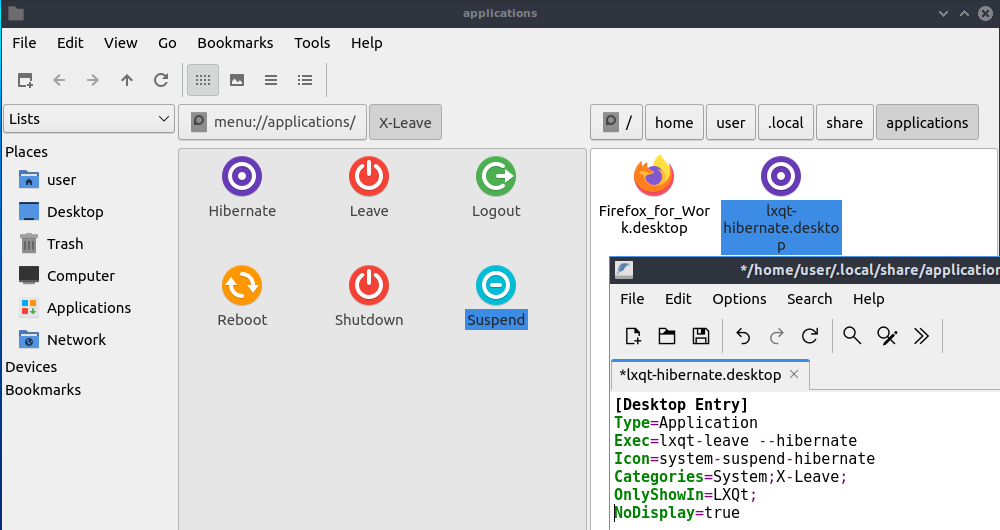
Open it with a text editor and add a line NoDisplay=true.
Change text or category of a menu entry
In the same way as above you can modify displayed names, generic names (tooltips) or the category where a menu entry is shown. Again note that the copies of already existing menu entries in your local directory will be always the ones displayed in the menu. To apply the changes the panel should be restarted from “Session Settings”. Alternatively the command update-desktop-database ~/.local/share/applications will do the same. To undo changes and displaying the original file again deleting the .desktop file in ~/.local/share/applications is enough.
Adding a category in the menu
Recommended is also here copying the menu file from etc/xdg/menus/ to a local directory in your home. In this way, probable mistakes will not damage the menu. Open the copy of the menu file with a text editor. To add a menu category paste and edit to your needs the following block anywhere between the similar blocks for the other categories:
<!-- My menu entry -->
<Menu>
<Name>Example</Name>
<Include>
<And>
<Category>foo</Category>
</And>
</Include>
</Menu>
<!-- End my menu entry -->
Right click on the menu button, select “Configure applications menu” and set the path to your modified menu. Categories are displayed in alphabetical order and an empty category will not be displayed, so this “Example” category is only shown if one or more desktop files containing Categories=foo are present in ~/.local/share/applications or /usr/share/applications.
Adding default applications menu
Up to 4 default applications (browser, client email, terminal emulator and filemanager) can be shown in a similar way on bottom or top in the main menu:
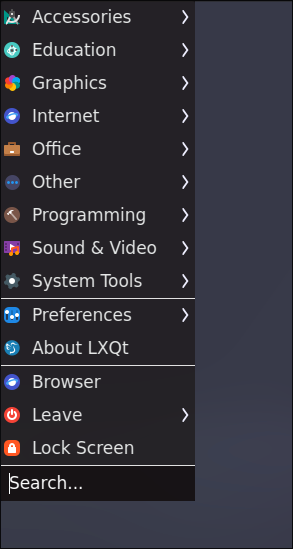
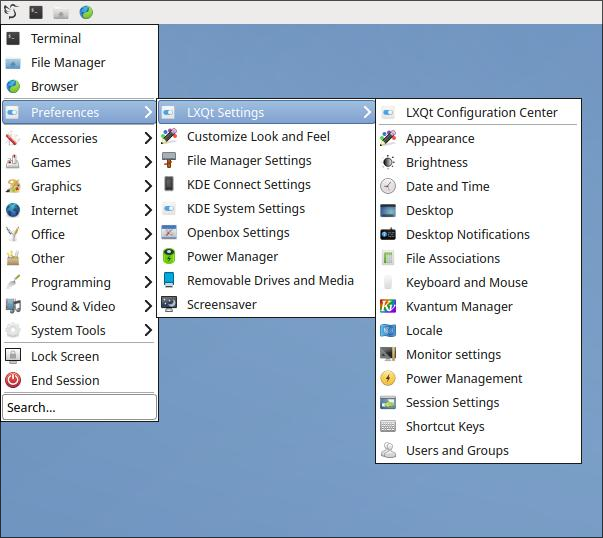
For detailed explanations see this LXQt Discussion.
The complete documentation for the menu can be found here. Enjoy tweaking!
